The Modelur Free plan provides full access to the Modelur feature set (all parametric modeling, urban planning elements, and analysis tools). The core functional difference from the Pro plan lies in the file editing limitation:
Modelur Free is restricted to allowing only one single project file to be editable with Modelur functionality at any given time.
The Mechanism: Designated Editable File #
The editable status is automatically determined by the most recently saved Modelur SKP file within a Designated Editable Folder.
- Designated Editable Folder: Typically set to your user’s primary operating system /Documents folder (as indicated in the welcome notification – see below image).
- Editable Status: When a Modelur SKP file holds the editable status, all Modelur features—including parameter editing, element creation/modification, and data reporting—are active.
- View-Only Status: All other Modelur SKP files will automatically switch to View-Only status.
What Does “View-Only” Mean? #
In View-Only status:
- Modelur Functionality is Disabled: You cannot use the Modelur interface to modify the urban elements, adjust parametric attributes (like FAR, GFA, height), or generate new reports.
- SketchUp Functionality is Maintained: You can still open the file, view the Modelur geometry, and use standard SketchUp tools to modify non-Modelur geometry or use the file for visualization.
- Data Preservation: All Modelur-generated geometry and associated data remain fully intact and visible.
Workflow Example: How the Editable Status Transfers #
The editable status is dynamically controlled by the last file saved to the Designated Editable Folder.
| Step | Action | Status of Files | Rationale |
|---|---|---|---|
| 1 | You create a new file, Model_A.skp, and save it to the /Documents folder. | Model_A is Editable. | It is the first/most recent file saved to the designated folder. |
| 2 | You start another new project, Model_B.skp, and save it to the /Documents folder. | Model_B is Editable. Model_A becomes View-Only. | Model_B is the last file saved to the designated folder, claiming the single editable slot. |
| 3 | You save a third file, Model_C.skp, to a non-Designated location (e.g., /Desktop). | Model_C is View-Only. Model_B remains Editable. | Saving outside the designated folder does not affect the editable slot, which remains with the last file saved to /Documents. |
| 4 | You open Model_A.skp (which is View-Only), make a minor change, and save it to /Documents. | Model_A remains View-Only. Model_B remains Editable. | Model_A was open in view-only mode and can not be edited any more. Saving view-only files to designated folder will not make them editable. |
Note on Initial Setup #
Upon first initialization, Modelur displays a notification detailing this mechanism, confirming the location of your Designated Editable Folder (as shown below).
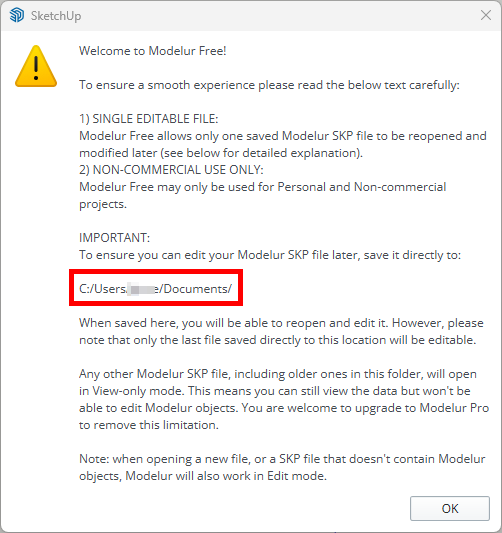
Professional Tip: When working on an extended project in the Free plan, it is recommended to keep all Modelur files in a subdirectory outside of /Documents and only move the active file you intend to edit to the /Documents folder before saving it to claim the editable status.




